Ready for another PicMonkey Tutorial? My last tutorial showed you what I do with all the images that I use on my blog, but today I’m going to show you how to make a graphic. Here are some examples of graphics that I’ve made:
To do my demonstration at Healthy Living Summit, I created a new graphic so everyone would be able to see how it works, step by step. I’m going to show you how to create the same graphic today:
To start, I create a white image and save this image to use over and over again when making different graphics in PicMonkey. I made mine from Paint, but you can also just save a blank word document.
Again, when you start you choose “Edit a photo” and open that blank white image.
Next, I start with the background “stripes.” To make them, I started by opening the overlays and choosing a rectangle.
You can then change the color and size of the “overlay” and move it around.
Once I’ve made one stripe, I right click on the stripe and duplicate it so that they will all be the same size and color. Then, for this graphic, I chose to crop it a little smaller, using the crop function in basic edits.
Once I have my background, I added text and changed the color of the text:
Now, how did I add the PicMonkey icon? First you need to save the icon. I used the “snip tool” on my PC to save the image. Once you have it saved, click “Overlays” and then at the top choose “Your Own.” A box will pop up for you to look through your files to pic an image to use as an overlay. You don’t have to just use a graphic image, you can do anything, like a photograph, and add it on top of your PicMonkey creation.
Next, your image will come up on the screen just like any of the other overlays. You can readjust the size, the color and tilt it. Another feature that I used is Fade. I faded the image so that it blended in and you could see the text and stripes underneath. You could also right click and “send to back” but I preferred how it changed the color of the stripes.
Then you save, and tada!
There are SO MANY things that you can make using the features on PicMonkey, this is just the tip of the iceburg. I really encourage you to just play around with it and you’ll come up with some creative ideas.
Do you have any other questions about PicMonkey (or anything)?
Do you make your own blog graphics?













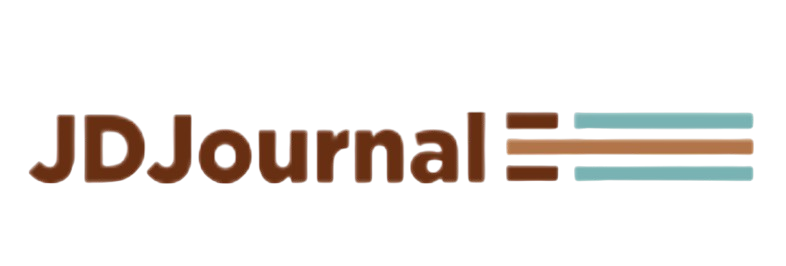
hmmm if I make you coffee and a second breakfast will you come over fer some one-on-one tutoring? 🙂
Haha and if you fly me out to Oakland!
Oh my gosh, this is awesome!!! I seriously didn’t know how to do this. Totally pinning! Thanks SO much for the tutorial!
You’re welcome, glad you liked it, Holly!
Love this! I’ve been wanting to make a little “welcome” image with my photo and mini paragraph underneath. Will definitely use this to help me out! 🙂
Oh good! I’m glad it’s helpful!
Can you just make all of my graphics for me? The extent of my picmonkey use is clicking the auto adjust button!
Lol you know I will.
Ohhhh fun!! Thank you!!
You are welcome, glad you liked it!
I need to start making my own graphics – thanks for the info Katie!
You’re welcome, Sam! Give it a try!
This is SUCH a cool idea–using the overlays & graphics and stuff .You’re a GENIUS, my friend! Thank you for sharing 🙂
Well… I like to think I am. Haha, glad it was helpful!
Making graphics on PicMonkey is so much fun! Great tutorial once again 🙂
Thanks! And I agree – I love using PicMonkey!
Ummm, I DEFINITELY should have gone to your demo! You are a PicMonkey genius!
Dude I know.
Oh, wow! I need to spend more time playing with Picmonkey!
Definitely! Give a try!
[…] – if you’re looking for a more thorough explanation, I found this lovely blog that walks you through how to do just […]
Just found your excellent blog. I’m a real newbie to pic monkey and very untechnical. I want to do an invitation using the graphics. I want a stripe similar to what you did but a lot narrower more like a pin stripe. How do you get the spacing right when you do stripes.(ie the spacing even between the stripes) I’ve read through your tutorial several times but I must be missing that part or such.I get about using a rectangle etc. but I don’t get how to pin stripe and then space it equally . Also if I want my invite to be 5 inches x 5 inches how do I set the pixels. I just wish they offered actual courses on this. I would gladly pay. etc. I’m so frustrated I’m almost in tears any help you can give would be so, so appreciated.
I just placed the stripes myself and eyed it, didn’t use any kind of measurement. As for setting it to be 5×5 inches, the area where you can resize your image is in the basic edits section, down at the bottom. It isn’t done in inches, however, so what I would recommend is to make your invite, save it, and then insert it as an image in a word document, where you can see how many inches it is on either side. I’ve never actually printed out anything that I’ve made on PicMonkey, so I don’t have a great way to go about it! Feel free to email me with any other questions!
[…] Making a Graphic […]