Hey everyone! I know I’ve made you all wait a while, but I finally have an overview of my PicMonkey presentation from Healthy Living Summit put together for you all! Since I only had 15 minutes to present, I decided to talk about the basics of PicMonkey and give people some ideas of what they can do for their personal photos as well as for their blogs.
Today I’m just going to share what I use PicMonkey the most for, and then we’ll move on to other topics on another day. It’s much harder to explain through a blog rather than showing it in person!
First, here are several examples of ways I’ve used PicMonkey:
1. What’s Beautiful Under Armor Cover Page
2. Best Moments of 2012 Post
3. Picture of me and my sorority “twin”
4. HIIT Run image
5. Cover image for recipe
6. Quote over a picture
So what do I use PicMonkey the most for? Fixing images. Every time I open up an image in PicMonkey I do these two things:
1. Auto Adjust (or adjust it myself) and
2. Color Boost.
First, select your photo from your files to edit in PicMonkey. You can only edit one photo at a time, but you can have PicMonkeyopen in several tabs at the same time.
Next, choose auto-adjust. For about 80% of my pictures, auto-adjust improves the image.
Sometimes I dislike what auto-adjust does, so I either leave the image how it was, or adjust it myself.
The second thing that I often do to my photos is a color boost. For most, I move the strength very low, since warm colors are affected more greatly and look neon if you leave the strength too high.
I find this effect most helpful when it comes to landscape photos. You know how you look out at something beautiful, take a picture and then realize the picture just didn’t capture what you saw in real life? Well, it occurs all the time when I’m using my iPhone camera, so the color boost is a great tool to get the picture back to what you saw yourself.
It’s a slight change, but it makes a difference, especially when you knew how the colors originally looked.
So there you have it! I do this to almost all my blog pictures (unless I don’t have time) and to most of my personal pictures now as well.
My biggest piece of advice when using PicMonkey is to just play around with it and experiment with all of the options. There are so many things you can do! Next week I’ll do a demonstration on how to make graphics!
Do you ever adjust photos? What do you use?
Have you used PicMonkey?
Is there anything you want to know how to do? Anything blog-related! (or life related, I guess… haha).









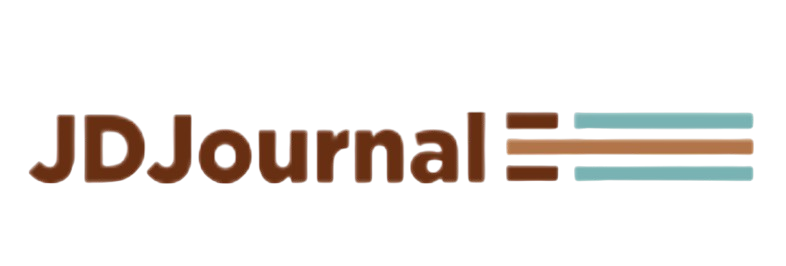
i love all your picmonkey tutorials! you are who got me hooked on the site!!
I’m obsessed! Glad you like the site!
I know I need to picmonkey.
Ive opened picmonkey.
Ive looked at picmonkey.
thats as far as Ive gotten….so far.
Well try this out on a photo one day!
I use picmonkey for almost everything!!! It’s so easy to use!
I’m glad you love it too, Liz!
I need to try this! I was intrigued at HLS, now I’m going to have to give it a go.
Definitely give it a try, you just have to play around with it for about 15 minutes to really get the hang of everything.
I love pic monkey– I don’t know where I’d be without it. It makes my iphone pictures look awesome!
Haha exactly! I wouldn’t be able to use my iPhone for everything without PicMonkey!
You’ve definitely inspired me to play around with Picmonkey a bit more – you can do some awesome things on there!
You really can create some great stuff!
This is such a wonderful tutorial! This will definitely come in handy for me!
I’m glad you found it helpful, Holly!
Thanks for sharing! I really do like PicMonkey. I was using it at my old job for awhile to edit photos and it worked well. Much easier than Photoshop…
So easy, although I’ve been able to try Photoshop!
Yay Molly!
Haha best comment.
I LOVE PicMonkey! I just started using it about a month ago and I am hooked!
I’m glad you like it, Hannah!
I wasn’t able to make it HLS13 this year, so thank you so much for sharing! I want to try to use PicMonkey more! Do you use it for your your watermarks of your blog name on your pictures, or do you use another program?
I did make my watermark on picmonkey and I add it to my photos as an overlay. I’ll be doing a post in a couple weeks on how to make a watermark!
Love pic monkey for creating workout sheets for the blog. I use Adode Elements for my food pics though!
I don’t have Adobe Elements, but I’m sure it’s great because your photos are beautiful!
great tips!! pic monkey is great 🙂 though it is not one we use a lot but when we do, we like it
Thanks, ladies!
I love PicMonkey! I have to admit that I still miss Picnik… but PicMonkey is a good replacement 🙂
Haha I used to use Picnik too, this is the same but BETTER!
I just caught the tail end of your presentation so thanks for the recap! Love the sunset (or is it sunrise??!) photo of Chicago <3
Sunrise, since it’s over the lake!
You were the first person who introduced me to pic monkey, so I think you were the perfect person for this presentation! I’ve poked around on the site a number of times now, but have never gotten too nuts with it. I like knowing the different options, buttons and so on, so thanks for the tips and tricks m’lady 😀
You are so welcome! Give it another try!
I’ve only ever used PicMonkey for making collages, so it’s fun to check out the other uses! Thanks for sharing, girl :).
SO many other uses! Haha I actually rarely use it for collages!
I’ve started using this a lot more for blog-related things as well as work-related things. I love how you can create “free form” collages with the overlays!
the overlays are such a great feature!
I have been looking for a site to put together workouts to save/post and this was it. Question for the not so computer savvy. I see how you edit pictures, but how do you make your workout templates on it?
I have a post next week on that!
[…] for another PicMonkey Tutorial? My last tutorial showed you what I do with all the images that I use on my blog, but today I’m going to show you how to make […]
[…] Healthy Living Summit Presentation Recap […]