Happy Monday! I know you are ALL excited for this Monday (unless you don’t live in the U.S…) because you have either a 2 or 3 day week before the holiday! I’m supposed to have a 3 day week because we technically have school Wednesday, but I always ignore that and take Wednesday off because my teachers always end up canceling class that day anyway. Turns out I have one teacher who insists on having class… hmmm guess I’m missing it! Good thing it’s only 50 min long though, not missing much.
On Friday I have you all an introduction to how to use Picmonkey, but many of you asked more questions about using PicMonkey, specifically how I make my weekly workout pages. These definitely take a little more creativity and effort, but I think you all can handle it! Let’s just hope I can explain it well…
We’ll start with this one:

First, you need a white background. I have NO IDEA how everyone else does this, but I made a blank paint document and saved it as “white” and re-use it every time.
Then I go to Picmonkey and upload it as an image:
Then I choose my background for each day of the week. For this I click on the overlays icon:
Then, for this particular week, I chose geometric shapes for my background. After picking a shape, I move it to where I want on the page, and then I choose a color.
I do the same for each day of the week, and then it’s time to add text! This is basically the same as geometric shapes, but you type in your text, adjust the size, then choose a font and a color:
And there you go! It’s pretty simple, but it takes a while to get the hang of it enough to do it quickly.
For the other weeks, I just got creative with the other Overlay options, like pieces of paper and buttons.
If you’re in the US, when does your holiday begin?
Any other questions? (PicMonkey or otherwise!)







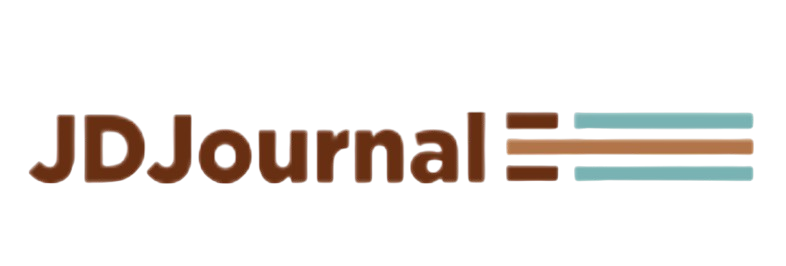
OH OH OH YOU ROCK for sharing all this!!!
Haha, no problem. I have a gift for figuring out images and computers so I had to share!
I loved your tutorial on PicMonkey last week! And this one is great too. So simple, but really, if your hadn’t showed me, I would never have thought to do this! 🙂
My holiday begins Wednesday. Apparently a lot of my friends get off Tuesday because their professors cancelled class. Unfortunately all of my Honors classes are on Tuesday and, as one teacher put it, he doesn’t like to “waste” our money. AHH… Please waste my money!! 😀
Haha I considered going home Tuesday and just skipping my class, but I decided to be good…
Wow I’m surprised you have class, that professor has no holiday spirit. My holiday from school starts Tuesday night since Wednesday school is closed but I have work Wednesday so I guess Wednesday after 5 my vacation begins lol.
Thanks for the pickmonkey tutorial. I am new to using it and could use any help I can get lol.
Yea… he’s not super in the holiday I guess? He’s a nice guy so it surprised me!
you’re the best! i’ve still been avoiding picmonkey because i get so easily confused by all things technological but you made this pretty idiot proof. i think i’ll play around with it over thanksgiving break 🙂
I hope you like it, it’s fun once you get the hang of it!
this is amazing! i can’t wait to try this myself!!
Great tutorial! I am working on Wednesday, so my holiday will begin Wednesday afternoon!
Great tutorial! I use Picmonkey for a lot of my images too. I usually start with a blank document in Photoshop… not sure if there’s a way to start with a blank canvas in Picmonkey either. lol
My holiday starts Thursday… Thanksgiving brunch out with my family, then going to go see my husband’s side for a bit. Still doing schoolwork M-W since I go online at the moment. 😉
Picmonkey really should have a blank document to start with, but I guess they assume people only use it for their images?
THANK YOU THANK YOU THANK YOU I seriously could not figure this out at all. I am hoping over the holidays to really take advantage of the time to learn picmonkey a little more
Haha no problem!
I like this idea! I didn’t even think about uploading a blank document! So many possibilities.. 🙂
Haha just how my mind works I guess
Woah-for my I use pic monkey’s AUTO FIX button and add text. I don’t know how to use any of this…
lol you just have to mess around with it
Great tips! And nice workout schedule to boot! 🙂
I’m NOT GOOD at stuff like this. At all. Thanks for the tutorial, girl!
My pleasure!
Oh, that looks pretty easy. Cool, thanks! I just get Weds off, though I was given priority to take more time off if I wanted to. I’ll be gone almost all of December, so I figured I’d stick around for Thanksgiving. Enjoy your easy week!
It’s definitely easy, just takes some time. And I hope you enjoy Thanksgiving here!
Our holiday break at work begins officially on Thursday…but Wednesday is basically an “at work vaca day” because everyone just goofs off and eats all day.
Haha I loved days like that at my internship this summer, enjoy!
I LOVE picmonkey! Great tools!
I can’t wait until Wednesday afternoon. I’m already itching to be on “Thanksgiving break”!
Haha well it will be here soon enough!!!
thank you so much for sharing I was wondering how you did this! I love it!
It’s so simple! Just takes some time
I only have a 3-day week, but Wednesday is my longest day of the week…so what a way to be sent off into a vacation!
And…great tutorial!
Ugh! Well I hope your Thanksgiving is extra great then!
fantastic!! I do some of my in programs on my computer, but this is probably much easier!
So far it looks like PicMonkey has the best overlay options! Definitely using this next time I need to add arrows or such to my photos.
My holiday starts with me leaving work early on Wednesday to get my hair cut! I can tell it’s getting too long when the waviness looks more ridiculous than cute.
Yay for haircuts! Haha I haven’t cut my hair since May…
Awesome. Especially the part on how you get the blank background. I didn’t even think to do that obvious step. I always create a collage and don’t add picture and just use the background color to make a blank canvas. It’s definitely unnecessary extra steps and a pain to make work. So thank you for the heads up on the blank image!
No problem, just a little creativity! I work so much with paint and picmonkey that it just made sense to me!
Umm … THANK YOU for this tutorial!! So helpful 🙂
My pleasure, Liz!
youre a genius! Thank YOU!
Haha my talents are just a gift to share!
Can I just say I love you?!?! Thank you sooo much for posting this. I have been wanting to make these cool workout templates for so long 🙂
Haha my pleasure, Larissa
I’m a huge fan of PicMonkey for photo editing – had never thought to use it to make graphics though! Thanks for sharing!
I am so glad you did this! I had no clue how to do the blank page thing, now I feel stupid haha
Thanks for this! I’ve been playing around with Picmonkey since your first post on it, and was trying SO HARD to figure out how you got a blank white background. Now, I kind of feel like saying, “Duh!” to myself 🙂
Haha well I use paint a lot so I guess it just came to me?
Fabulous! Thank you! My kids are released early today then off the rest of the week.
Nice! That is a great break!
This is AWESOME!! Thank you so much for sharing. I am tired of my boring old lists of workouts and recipes – This will add some much needed design to my blog. THANKS!
I still need to look at the tutorial & figure this all out, it’s my fault for being lazy. Hah. But I just don’t do images stuff on the computer. HAH. You rock!
Hi from Moni-FFA!
Wow! This is great. THANK YOU! Can you help me with this one question though that I have? You see,I am super slow! :)….
but is pic monkey available if you do not have a MAC and it is not an app for an i-phone either, correct? I tried and had no luck finding it. Any help is much appreciated! Thank you and I LOVE YOUR Site!
Great tips and I have to get on this as I am a trainer and chef and could do SO much with it. 🙂
I don’t have a mac, it’s just a website, not anthing that you download. And I don’t believe there’s an iphone app, again, just a website!
I have used PicMonkey before, but never in this clever way. Thanks so much for the tips. I’ve bookmarked this and hope to be able to follow your great instructions.
I am a PicMonkey addict. I just discovered it this year and am in LOVE!
Me too, I’m so glad it was started!
Brilliant! I spent 2 hours last week trying to figure out how to make a plain background. Ended up giving up and doing it all in Pages (very inferior to PicMonkey).
Thanks so much for sharing this (in hindsight!) very obvious way to do it! Sometimes it’s so easy to try and make life complicated….
You rock!
Aww haha well now you know!
I’ve never heard of picmonkey but it sounds cool! I have food chem lab on Wednesday and then a doctor’s appointment :-/ but then I’ll get to go home!
food chem? That sounds like a cool class! Haha better than organic chem…
Awesome tutorial! I recently discovered Picmonkey and have successfully fallen in looooveee 😀 haha
I LOVE picmonkey! I have always wondered how people make their white backgrounds! Thanks for sharing!
You are AWESOME for sharing this! And this might be a very dumb question, but how do I make a paint document? I don’t even know how to do that. Ugh.
See my comment two below to find out how to do this without using paint. I have an Mac so paint isn’t an options. 🙂
YEA for PicMonkey! Thanks for some fun new tips!
You can also choose a square overlay and lay it over any photo so that you can’t see the photo at all. Then save it as “white” or “blank” as I usually do. Then upload it anytime you need a white background. This saves you from having to use two different programs.
[…] Also- thanks to Katie for the weekly workout picmonkey tutorial! […]
[…] and come up with a workout schedule, which I’ll post each week. I’m sure you all missed my picmonkey weekly workout images, […]
[…] Weekly Workouts Demystified […]
[…] Weekly Workouts Demystified (Peace Love Oats) ~ I’ve know about picmonkey for a while and have used it a couple of times but cool graphics like this have always been out of my league. Thanks for demystifying it Katie! […]
[…] Obviously, I’m still so thankful to Katie for her PicMonkey tutorial. […]
[…] tutorial and tips on using PicMonkey to create fun workout images from […]